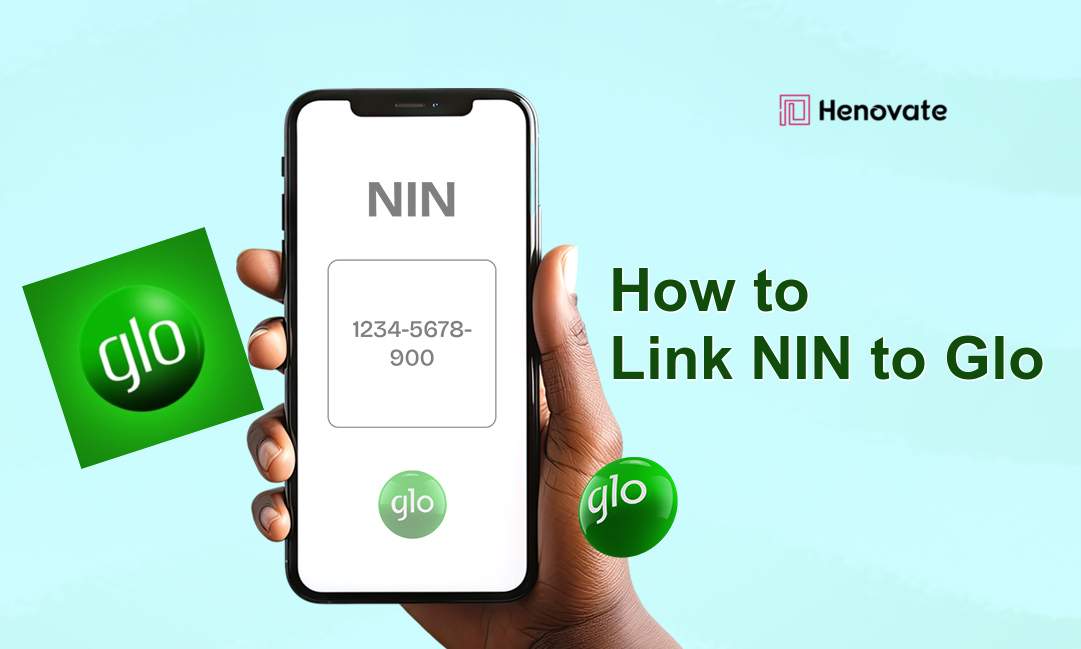How to Check Your CAO Status and Manage Your Application
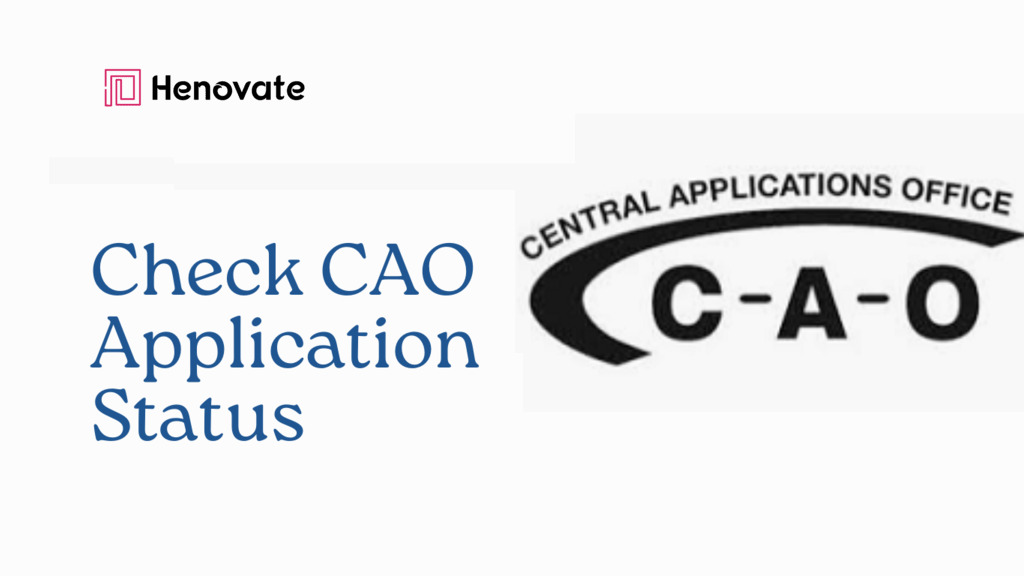
The Central Applications Office (CAO) serves as a bridge for prospective students who aim to apply to higher education institutions in South Africa.
Regardless if you’re a recent high school graduate or someone looking to further their studies, understanding how to efficiently manage your CAO application is crucial.
The CAO system allows students to apply to multiple institutions through a single platform, simplifying the often complicated process of submitting individual applications to various universities and colleges.
With so many steps to keep track of, including submitting documents, checking your application status, and managing deadlines, this guide will provide an in-depth look at how to effectively manage your CAO application from start to finish.
What is the CAO?
The CAO, or Central Applications Office, streamlines the application process for higher education institutions across South Africa, particularly in KwaZulu-Natal. Instead of completing multiple applications, students can apply to numerous institutions through one platform.
The CAO simplifies decision-making by offering a transparent application process that allows students to apply for up to six different programs or courses. The platform covers a wide variety of post-secondary institutions, including universities, technical colleges, and specialized schools.
How to Check Your CAO Status
After submitting your application to the Central Applications Office (CAO), it’s important to monitor your application status to ensure everything is progressing as it should. Checking your CAO status is straightforward and can be done online in just a few simple steps.
Steps to Check Your CAO Status:
1. Visit the CAO Website: Go to the official CAO website. On the homepage, you’ll find an option labeled “Check My Application”.
2. Log In: Once on the “Check My Application” page, you will need to log in using your CAO number or your ID/Passport number.
This unique number is provided to you upon applying. If you’ve forgotten your CAO number, the website also offers a way to retrieve it by entering some of your personal details.
3. View Your Status: After logging in, your application status will be displayed on the screen. This status provides updates on where your application stands in the selection process. Your status might fall under one of several categories, including:
- Firm Offer: You’ve been officially accepted into a program.
- Awaiting Results: The institution is waiting for your exam results before making a final decision.
- Regret Unsuccessful: Your application did not meet the institution’s selection criteria.
We’ve discussed the common status messages below.
4. Check for Specific Instructions: Sometimes your status may indicate that further actions are required, such as supplying additional documents or attending an interview. In these cases, you may need to follow up with the institution or provide the necessary materials.
Common Application Status Meanings
When applying through the Central Applications Office (CAO), you will encounter various application status updates as your application progresses. These statuses provide insight into where you stand in the admissions process and help guide your next steps. Below is a comprehensive explanation of the common CAO application status meanings:
1. Firm Offer
A “Firm Offer” status indicates that an institution has offered you a place in one of their programs. This is an official acceptance, but it’s crucial to confirm that you will take the offer. Keep in mind, if you don’t accept the offer or meet final academic requirements, the offer may be withdrawn.
2. Awaiting Results
This status means that your application is pending because the institution is waiting for your final academic results. Once you provide the necessary documents, such as exam results, the institution will be able to make a final decision on your application.
3. Shortlisted/Standby/Waitlisted
When your status shows “Shortlisted,” “Standby,” or “Waitlisted,” the institution is still reviewing your application, but they have not yet made a decision. This typically means you are under consideration but might be waiting for other applicants to accept or decline offers before a final decision can be made.
4. Regret Unsuccessful
A “Regret Unsuccessful” status means that the institution has decided not to offer you a place in the program you applied for. This could be due to not meeting the selection criteria, lack of space, or competition from other applicants.
5. Awaiting Review/Refer to Decision
If your application status is “Awaiting Review” or “Refer to Decision,” it means that the institution has received your application, but it is still being assessed. The admissions team may need more time to review your documents, and you may be contacted for additional information.
6. Has Not Met Programme Ranking Criteria
This status appears if your academic performance does not meet the ranking criteria for the program you applied for. Some institutions use a points system or specific cutoffs for admission, and falling short of these may result in this status.
7. Interview/Audition/Portfolio
Certain programs may require additional steps, such as an interview, audition, or submission of a portfolio. If your status shows this, it means you’ll need to complete these before a final decision can be made. The institution will contact you with details regarding the next steps.
8. Please Supply Academic Record
This status means the institution is waiting for your academic record. You will need to provide a copy of your academic transcripts or certificates for your application to be processed further.
9. Please Supply USAf/SAQA Evaluation
For international students, this status indicates that the institution needs an evaluation of your foreign qualifications. You’ll need to provide a document from Universities South Africa (USAf) or the South African Qualifications Authority (SAQA) confirming the equivalence of your qualifications.
10. Programme Closed
This status means that the application process for the program you applied for has closed, and no further applications will be accepted.
11. Regret Programme Discontinued
If this status appears, it means the program you applied for has been discontinued by the institution. In some cases, the institution may suggest an alternative program that you can apply for.
12. Unsuccessful Following Placement Test/Interview
For programs requiring a placement test or interview, this status indicates that after completing the test or interview, the institution has decided not to offer you a place.
13. Application Incomplete
This status means that some required documents or information are missing from your application. You will need to log in and complete your application by submitting any outstanding documents.
Understanding these statuses helps you stay proactive and responsive during the application process. Checking your application regularly and promptly following up on any requests can improve your chances of securing a place in your desired program.
How to Upload Documents on CAO
Uploading your documents to the Central Applications Office (CAO) is a crucial step in ensuring that your application is complete and ready for processing. Missing documents or incorrect uploads can cause delays, so it’s important to follow the right procedures. Here’s a comprehensive guide to help you successfully upload your documents on the CAO platform.
Step 1: Prepare Your Documents
Before you start the upload process, ensure that all your documents are in the correct format. Here’s what you need to do:
- File Types: Your documents should be saved in the formats accepted by CAO, such as PDF, JPG, or PNG.
- Save Documents Individually: Each document must be saved separately to avoid confusion during the upload process.
- Naming Files: Although not always required, it’s helpful to name your files appropriately (e.g., “ID Document” or “Academic Transcript”) so that they are easy to identify when uploading.
Step 2: Log into Your CAO Account
- Visit the CAO Website: Go to cao.ac.za homepage.
- Click on ‘Upload My Documents’: Look for the ‘Upload My Documents’ option on the homepage.
- Enter Your Credentials: You will need to log in using your CAO number or ID/Passport number.
Step 3: Begin the Upload Process
Once you’ve logged in, follow these steps to upload your documents:
- Choose the Document Type: Select the document type from the list provided (e.g., “ID,” “Transcripts,” or “Proof of Payment”).
- Upload the File: Click ‘Choose File’ or ‘Browse’ to select the file from your computer or storage device. Make sure to upload the correct document for each category.
- Check the Upload: Before submitting, confirm that you’ve uploaded the correct file by reviewing the document list on your account. Most platforms will show a confirmation or provide a preview of the uploaded document.
Step 4: Submit Your Documents
Once you’ve uploaded all the necessary documents:
- Submit: Click the ‘Submit’ button to complete the process.
- Confirmation: You should see a confirmation message on your screen. It’s advisable to keep a copy of this confirmation or take a screenshot for your records.
Step 5: Checking the Status of Your Documents
After submitting, you can always check the status of your uploaded documents. We’ve already discussed how to check CAO status above.
How Much is the CAO Application Fee?
The CAO application fee varies based on when you submit your application, and whether you are a South African citizen or an international applicant. The earlier you apply, the cheaper it is. Below is a breakdown of the application fees:
Standard Fees:
For South African citizens:
- Early Application (submitted before the deadline): R250
- Late Application (submitted after the deadline): R470
For International applicants:
- Early Application (submitted before the deadline): R300
- Late Application (submitted after the deadline): R580
Deadlines:
For starting studies in January:
- On-Time applications must be submitted before October 31. After this date, late fees apply.
For starting studies in July:
- On-Time applications must be submitted before May 31. After this date, late fees apply
How to Pay Your CAO Application Fee
Paying your CAO application fee is easy and your application will only be processed once the fee is paid. Here are the several convenient methods to pay this fee:
1. Online Payment via Credit Card
One of the easiest ways to pay your CAO application fee is through the online payment system. Here’s how you can do it:
During Application Submission: If you’re submitting your application online, you will be prompted to pay the fee after completing your form. Simply follow the on-screen instructions, select ‘Pay Now by Credit Card,’ and enter your credit card details to complete the payment.
After Submission: If you didn’t pay during the initial submission, you can log into your CAO account later:
- Visit the CAO website.
- Click on “My Application” and enter your CAO or ID number.
- Click “Submit” and select “Pay Now by Credit Card” to process the payment.
2. EasyPay Payment
For applicants who prefer to pay in person, EasyPay offers a convenient option:
Retail Locations: You can pay at any participating EasyPay retailer, such as Shoprite, Pick n Pay, Woolworths, or Checkers. At these outlets, provide your CAO number and use it as a reference to make the payment. Make sure to keep the receipt as proof of payment.
How It Works: When making the payment at an EasyPay outlet, you’ll need your unique EasyPay reference number, which you can find on your application form or CAO profile.
3. Paying in Person at CAO Office
If you live near the CAO office in Durban, South Africa, you can make the payment directly at the office. Here’s how:
- Location: The office is located at Gate 11, Mary Thiphe Street, Cato Manor, Durban.
- Payment Method: Only credit or debit card payments are accepted at the office; cash payments are not permitted.
How to Cancel Your CAO Application
If you no longer wish to pursue your application, the CAO allows you to cancel it online. However, note that the application fee is non-refundable. To cancel your application:
- Log In: Visit the CAO website and log in using your CAO number or ID.
- Navigate to Cancellation Section: Look for the cancellation option under your profile.
- Confirm Cancellation: Follow the prompts to officially cancel your application. Ensure you’re certain about this decision, as the cancellation is final.
Managing Your Application: Changing Your Program Choices
The CAO allows applicants to update or change their program choices even after submission. This is especially useful if you change your mind about a particular course or institution.
- Submit a Change of Mind: Log into your CAO profile and select the “Change of Mind” option. This will allow you to add, remove, or change your program choices.
- Follow the Instructions: Enter your new program choices or update the existing ones. Ensure that all your desired programs are listed before submitting.
Frequently Asked Questions
What is the CAO Number?
The CAO number is a unique identifier assigned to every applicant. You’ll use this number to track your application status, upload documents, and make payments.
Can I Apply to Multiple Institutions Through CAO?
Yes, you can apply to multiple institutions and programs—up to six—using the CAO platform.
What Happens After I Submit My Application?
After submission, you should monitor your application status regularly. You may also need to submit additional documents as requested by the institutions you applied to.
What Do I Do If My Application Status Says ‘Awaiting Results’?
This means that the institution is waiting for your final exam results before making a final decision. Ensure that you upload your results as soon as they are available.
Conclusion
Applying through the CAO is a straightforward process once you understand all the steps. From checking your application status to paying the fee and uploading documents, this guide covers everything you need to know to successfully manage your application.
By following this guide and utilizing the tools provided by the CAO platform, you can manage your application effectively and increase your chances of securing a spot in your desired program. Don’t forget to regularly check your status, pay the necessary fees on time, and upload all required documents.